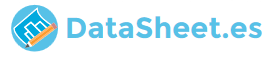
|
|
PDF KV-32FX66K Data sheet ( Hoja de datos )
| Número de pieza | KV-32FX66K | |
| Descripción | Color TV | |
| Fabricantes | Sony | |
| Logotipo | 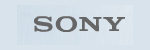 |
|
Hay una vista previa y un enlace de descarga de KV-32FX66K (archivo pdf) en la parte inferior de esta página. Total 30 Páginas | ||
|
No Preview Available !
4-088-952-42 (1)
R
www.DataSheet4U.com
FD Trinitron
Colour Television
Instruction Manual
Инструкции за експлоатация
Návod k obsluze
Kezelési útmutató
Instrukcja obsługi
Инструкция пo эксплyатации
GB
BG
CZ
HU
PL
RU
KV-32FX66K
© 2002 by Sony Corporation
1 page 
Overview of Remote Control Buttons
@£ 1 1 To Temporarily Switch Off TV:
Press this button to temporarily switch off TV (the standby indicator on
@™
@¡
the TV lights up). Press again to switch on TV from standby mode.
2 To save energy we recommend switching off completely when TV is not in use.
3 After 15 minutes without a signal and without any button being
@º
pressed, the TV switches automatically into standby mode.
4 2 VCR or DVD on/off: Press this button to switch your VCR or DVD on or off.
3 Media Selector:
5 With this remote control you can operate not only this TV but also the main
functions of your VCR or DVD. Switch on the device you want to operate and
!ª
!•
!¶
6
next press this button repeatedly to select the VCR, TV or DVD. A green
light will be momentarily lit to indicate the chosen function.
7 Before the first time you want to control a DVD or VCR by using this
8 remote control, you have to set it up depending on the brand of the
!§
9
device to be used. For more details, refer to chapter “Remote Control
Configuration for VCR or DVD” on page 23.
!º 4 Selecting input source: Press this button repeatedly until the desired
!∞ !¡ input symbol of the source appears on the TV screen.
5 Selecting channels:
!¢ !™ If Media Selector is switched to TV or VCR, press this button to select
channels.
For double-digit programme numbers, enter the second digit within 2.5
www.DataSheet4U.com
!£
seconds.
6 a) If Media Selector is switched to TV:
Press this button to watch the last channel selected (the last channel
watched for at least 5 seconds).
b) If Media Selector is switched to VCR:
For Sony’s VCR double-digit programme numbers, e.g. 23, press -/- -
first and then the buttons 2 and 3.
7 Selecting screen format: Press this button
repeatedly to change the format of the screen. For
more details refer to chapter “Auto Format” on
page 12.
8 This button only works in Teletext mode.
9 Selecting Teletext: Press this button to switch
on teletext.
!º Joystick:
a) If Media Selector is switched to TV:
• When MENU is switched on, use these buttons
to operate the menu system. For details refer to
“Introducing and Using the Menu System” on
page 10.
• When MENU is switched off, press OK to
show a channel overview. Then press or
to select the channel and then press again
the OK button to watch the selected channel.
b) If Media Selector is switched to VCR or
DVD:
Using these buttons you can control the main
functions of your VCR or DVD.
!¡ Displaying the menu system: Press this
button to display the menu on the TV screen.
Press again to remove the menu display from the
TV screen.
!™ Selecting channels: Press these buttons to
select the next or previous broadcast channel.
!£ NexTView: For more details refer to chapter
“NexTView” on page 19.
!¢ Adjusting TV volume: Press these buttons to
adjust the volume of the TV.
!∞ Recording button: If Media Selector is
switched to VCR, press this button to record
programmes.
!§ Selecting TV mode: Press this button to switch
off PIP, teletext or video input.
!¶ Selecting Picture mode: Press this button
repeatedly to change the picture mode.
!• Selecting Sound effect: Press this button
repeatedly to change the sound effect.
!ª Displaying on Screen information: Press
this button to display all on-screen indications.
Press again to cancel.
@º Freezing the picture: Press this button to
freeze the picture. The screen is divided into two
screens. On the left with the normal picture, on
the right the picture is freezed. Press this button
again to return to the normal picture.
@¡ Swapping screens: Whilst you are in “PIP”
mode, press this button to swap the two screens.
@™ PIP (Picture in Picture): Press this button to
watch another source in a small picture (PIP)
within the main TV picture. Press again to cancel.
To select the source you want to watch, refer to
the chapter “PIP Input” on page 13.
@£ Muting the Sound: Press this button to mute
TV sound. Press again to restore the sound.
GB
Besides TV functions, all coloured buttons as well as green symbols are also used for
Teletext operation. For more details, please refer to “Teletext” section on page 18.
Overview 5
5 Page 
Level 1
Picture Adjustment
Picture Mode
Contrast
Brightness
Colour
Sharpness
Reset
Noise Reduction
Personal
AUTO
Select: Enter Menu:
Sound Adjustment
Effect
Treble
Bass
Balance
Reset
Dual Sound
Auto Volume
TV Speakers
Natural
Stereo
Off
On
Select: Enter Menu:
Effect
www.DataSheet4U.com
Level 2
Level 3 / Function
SOUND ADJUSTMENT
The “Sound Adjustment” menu allows you to
alter the sound adjustments.
Sound Adjustment
Effect
Treble
Bass
Balance
Reset
Dual Sound
Auto Volume
TV Speakers
Natural
Stereo
Off
On
Select:
Enter:
To do this: after selecting the item you want to
alter, press . Then press repeatedly /
/ or to adjust it and finally press OK
to store the new adjustment.
Natural: Enhances clarity, detail and presence of sound by using
“BBE High Definition Sound system”*.
Dynamic: “BBE High Definition Sound system”* intensifies clarity
and presence of sound for better intelligibility
and musical realism.
Dolby**V: Dolby Virtual, simulates the sound effect of “Dolby
Surround Pro Logic”.
Off: Flat response.
Treble
Less More
Bass
Less More
Balance
Left Right
Reset
K Resets the sound to the factory preset levels.
Dual Sound
• For a stereo broadcast:
Mono.
Stereo.
• For a bilingual broadcast:
Mono (for mono channel if available).
A (for channel 1).
B (for channel 2).
Auto Volume
Off: volume level changes according to the broadcast signal.
On: volume level of the channels will stay the same, independent of
the broadcast signal (e.g. in the case of advertisements).
TV Speakers
On: to listen to the TV from the set speakers.
Off: to listen to the TV from an external amplifier connected to the
audio outputs on the rear of the TV set.
• If you are listening to the TV through headphones, the “Effect” option will automatically be switched
to “Off”.
• If you select “Dolby Virtual” on the “Effect” option, the “Auto Volume” option will automatically be
switched to “Off” and vice versa.
* The “BBE High Definition Sound system” is manufactured by Sony Corporation under license
from BBE Sound, Inc. It is covered by U.S. Patent No. 4,638,258 and No. 4,482,866. The word
“BBE” and BBE Symbol are trademarks of BBE Sound, Inc.
**This TV has been designed to create the “Dolby Surround” sound effect by simulating the sound
of four speakers with two speakers, when the broadcast audio signal is Dolby Surround encoded.
The sound effect can also be improved by connecting a suitable external amplifier (for details refer
to “Connecting to external audio Equipment” on page 22).
**Manufactured under license from Dolby Laboratories. “Dolby”, “Pro Logic” and the double-D
symbol are trademarks of Dolby Laboratories.
continued...
Menu System 11
GB
11 Page | ||
| Páginas | Total 30 Páginas | |
| PDF Descargar | [ Datasheet KV-32FX66K.PDF ] | |
Hoja de datos destacado
| Número de pieza | Descripción | Fabricantes |
| KV-32FX66K | Color TV | Sony |
| Número de pieza | Descripción | Fabricantes |
| SLA6805M | High Voltage 3 phase Motor Driver IC. |
Sanken |
| SDC1742 | 12- and 14-Bit Hybrid Synchro / Resolver-to-Digital Converters. |
Analog Devices |
|
DataSheet.es es una pagina web que funciona como un repositorio de manuales o hoja de datos de muchos de los productos más populares, |
| DataSheet.es | 2020 | Privacy Policy | Contacto | Buscar |
